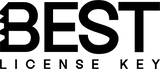Drivers are essential software components that allow your operating system to communicate with your hardware properly. Outdated or missing drivers can lead to performance issues, hardware malfunctions, or even security vulnerabilities. That’s why it’s important to regularly update Windows 10 drivers to ensure your computer runs smoothly. In this guide, we’ll explain different methods for a successful Windows 10 driver update, covering both manual and automatic solutions.
Why You Should Update Drivers Regularly
Keeping your drivers up to date is not just about fixing bugs. Regular updates play a crucial role in improving overall system stability, ensuring that your hardware and software work seamlessly together. When drivers are outdated, your system may encounter crashes or performance issues, which can significantly hinder your productivity. In addition to stability, updating drivers enhances gaming and graphics performance. New drivers often include optimizations that can boost frame rates and improve visual fidelity, allowing gamers to enjoy a smoother experience with the latest titles. Furthermore, updated drivers ensure compatibility with the latest software, enabling you to take advantage of new features and enhancements without any hitches. Keeping your drivers current fixes security loopholes that could be exploited by malicious software.
Using Device Manager for Updates
One of the easiest ways to update drivers is through Device Manager update driver options built into Windows 10. To get started, simply right-click on the Start menu and select Device Manager. This will open a window displaying all the hardware devices connected to your computer. Next, locate the hardware device you want to update, such as a graphics card, network adapter, or sound card. Once you find the device, right-click on it and choose Update driver from the context menu. Select the option that says “Search automatically for updated driver software.” Windows will then search for the latest drivers and install them if available, ensuring your hardware functions optimally.
Updating Graphics Drivers in Windows 10
For gamers or professionals working with design software, keeping graphics drivers up to date is crucial for optimal performance and stability. Outdated drivers can lead to graphics issues, crashes, and a subpar experience, significantly impacting gameplay or design tasks. The update graphics driver Windows 10 process can be done via Device Manager, where users can manually search for updates. However, this method may not always provide the latest driver, as manufacturers often release updates outside of Windows' automatic update system. Therefore, most users prefer downloading directly from the manufacturer’s website. This ensures they have the most recent and compatible version of the driver, tailored for their specific graphics card model. Regularly checking for updates and understanding how to manage graphics drivers can greatly enhance overall system performance, ensuring a smoother gaming or design experience.
- NVIDIA driver update → via GeForce Experience software.
- AMD driver update → via Radeon Software.
- Intel driver update → via Intel Driver & Support Assistant.
How to Manually Update Drivers in Windows 10
Sometimes Windows Update or Device Manager may not provide the latest versions of drivers for your hardware components. To ensure optimal performance, you might need to manually update drivers in Windows 10. First, identify the hardware device that requires an update. You can do this by navigating to the Device Manager, locating the device category, and right-clicking on the specific device to select 'Properties'. Next, visit the manufacturer's website to find the most recent driver version compatible with your hardware. Download the driver files and, once downloaded, return to the Device Manager. Right-click on the device again, choose 'Update Driver', and then select 'Browse my computer for driver software'. Here, you can point to the location of the downloaded driver files.
- Identify the hardware that needs a driver update.
- Visit the manufacturer’s official website (e.g., NVIDIA, AMD, Intel, Realtek, HP, Dell).
- Download the correct driver version for your hardware and Windows 10 edition.
- Install the driver manually by running the setup file or using Device Manager’s “Browse my computer for drivers” option.
Visit our category for Windows 10 product key
How to Check for Driver Updates in Windows 10
If you’re unsure whether your drivers are outdated, here’s how to check for driver updates in Windows 10. Start by opening the Settings menu on your computer. You can do this by clicking on the Start button and selecting the gear icon. Once in the Settings window, navigate to Update & Security, then click on Windows Update to check for system updates. After the update check completes, look for an option labeled View optional updates. Clicking this will bring up a list of available updates for your system. In this list, you should look under the “Driver updates” section to see if there are any updates available for your device drivers. If updates are listed, simply select them and follow the on-screen instructions to install the latest drivers and ensure your system runs smoothly.
Best Practices for Driver Updates
Keeping your drivers updated is essential for maintaining optimal system performance. To ensure a smooth update process, always back up your system before making changes. This precaution protects your data and allows for easy recovery in case of unforeseen issues. Additionally, it’s crucial to download drivers only from official sources, as this reduces the risk of malware and ensures compatibility with your hardware. While there are various tools available for driver updates, it’s advisable to avoid third-party driver tools unless you’re confident in their reliability. Many of these tools can cause more harm than good by installing incorrect drivers or introducing system instability. To further enhance system performance, schedule regular checks for updates. This proactive approach can prevent performance issues and ensure that your hardware operates smoothly and efficiently.
Featured Products
- £29.99
£59.99- £29.99
- Prezzo unitario
- / per
- £39.99
£79.99- £39.99
- Prezzo unitario
- / per
- £29.99
£59.99- £29.99
- Prezzo unitario
- / per
- £29.99
£59.99- £29.99
- Prezzo unitario
- / per
- £29.99
£69.99- £29.99
- Prezzo unitario
- / per
- Da £19.99
£39.99- Da £19.99
- Prezzo unitario
- / per
- £29.99
£59.99- £29.99
- Prezzo unitario
- / per
- £24.99
£59.99- £24.99
- Prezzo unitario
- / per