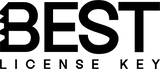Upgrading to Windows 11 offers a modern interface, improved performance, and advanced features. If you want a fresh installation, the most reliable method is to install Windows 11 from USB. This approach allows you to perform a Windows 11 clean install, repair an existing system, or set up Windows 11 on a new PC. In this guide, we’ll cover how to create Windows 11 installation media, use a Windows 11 USB tool, and boot from USB Windows 11 to complete the setup.
Why Install Windows 11 from USB?
Installing Windows 11 from USB offers numerous advantages that enhance the overall experience. One of the most notable benefits is the faster installation compared to DVDs or online upgrades. USB installations significantly reduce the time required for setup, allowing users to get started with their new operating system more efficiently. Another key reason to choose USB is the ability to perform a clean installation of Windows 11 without old files or bloatware. This ensures that users begin with a fresh slate, optimizing the performance and reliability of their system. Additionally, USB drives serve as portable installation media that can be reused on multiple devices. This versatility allows users to easily install Windows 11 on different machines without the need for multiple DVDs. Lastly, the flexibility to install on a new or custom-built PC makes USB installation a preferred choice for tech enthusiasts and casual users alike, providing a straightforward solution to set up their desired operating environment.
Requirements Before You Start
Before you create a bootable Windows 11 USB, make sure you have the necessary components to ensure a smooth installation process. First, you will need a USB flash drive with at least 8GB storage. This capacity is essential, as it will accommodate the Windows 11 installation files and any additional tools you might need. Next, ensure you have a stable internet connection. Downloading the Windows 11 files requires a reliable connection to avoid interruptions. Additionally, verify that your PC meets the Windows 11 minimum requirements. This includes checking your hardware specifications, such as the processor, RAM, and storage capacity, to ensure compatibility with the new operating system. Lastly, if necessary, have a valid Windows 11 license key ready. This key may be required during the installation process to activate your new operating system.
How to Create a Bootable Windows 11 Flash Drive
To perform a clean installation, you must first create the installation media. Here’s how:
Method 1: Using the Official Windows 11 USB Tool
- Download the Windows 11 Media Creation Tool from Microsoft’s official website.
- Plug in your USB flash drive.
- Launch the tool and select Create installation media for another PC.
- Choose your language, edition, and architecture.
- Select USB flash drive as the destination.
- Wait while the tool downloads and prepares your Windows 11 bootable USB.
Method 2: Using a Third-Party Tool (e.g., Rufus)

- Download the Windows 11 ISO file from Microsoft.
- Install and open Rufus.
- Insert your USB flash drive.
- Select the ISO file in Rufus.
- Click Start to create your bootable media.
How to Boot from USB Windows 11
To begin the installation of Windows 11, first, insert the Windows 11 bootable USB into your PC. This USB should be prepped with the Windows 11 installation files. Once connected, restart your computer to initiate the boot process. As your computer restarts, you will need to enter the BIOS/UEFI settings. This is typically done by pressing a specific key during the boot-up process, such as F2, F12, Delete, or Esc, depending on your motherboard manufacturer. Once in the BIOS/UEFI menu, navigate to the boot options and change the boot order to prioritize the USB drive. This ensures that your computer will look for the USB drive first when starting up. After making the necessary adjustments, save changes and restart your computer.
Windows 11 Clean Install Guide
- Select your language, time, and keyboard preferences.
- Click Install Now.
- Enter your license key or choose I don’t have a product key.
- Choose Custom: Install Windows only (advanced) for a clean install.
- Select the drive where you want to install Windows 11 and format if necessary.
- Continue the installation process until your PC restarts.
- Follow the on-screen setup to finalize your new system.
Do I Need A Product Key To Install Windows 11 From USB?
You can install Windows 11 from a USB without a product key. This allows you to explore the operating system's features and functionalities. However, you’ll need one to activate Windows 11. Without activation, certain features may be limited, and you'll receive periodic reminders to activate your copy.
Can I Use The Same Bootable USB On Multiple PCs?
Yes, you can use the same bootable USB on multiple PCs to install Windows 11. However, it's essential to ensure that each PC has its own valid Windows 11 license. This approach allows for efficient installations but complies with licensing requirements, ensuring that each device is properly activated.
How Long Does a Windows 11 Clean Install Take?
Typically 20–45 minutes is the average time it takes to complete a clean install of Windows 11. This duration can vary significantly, as it largely depends on your hardware specifications. Faster processors and solid-state drives can reduce installation time, while older components may extend the process.
What Happens If I Don’t Change The Boot Order?
If you don’t change the boot order, your PC will load the existing OS instead of booting from the USB. This means any attempts to run a new operating system or recovery tool from the USB will fail. Consequently, you might miss out on essential updates or repairs. In some cases, your PC will load the existing OS without recognizing the USB device at all. This can lead to frustration, especially if you intended to install a fresh system or troubleshoot issues. Always ensure the boot sequence is correctly configured to avoid such complications.
Featured Products
- £29.99
£59.99- £29.99
- Precio unitario
- / por
- £29.99
£59.99- £29.99
- Precio unitario
- / por
- £29.99
£59.99- £29.99
- Precio unitario
- / por
- £29.99
£69.99- £29.99
- Precio unitario
- / por
- De £19.99
£39.99- De £19.99
- Precio unitario
- / por
- £29.99
£59.99- £29.99
- Precio unitario
- / por
- £159.99
£699.99- £159.99
- Precio unitario
- / por
- £24.99
£59.99- £24.99
- Precio unitario
- / por